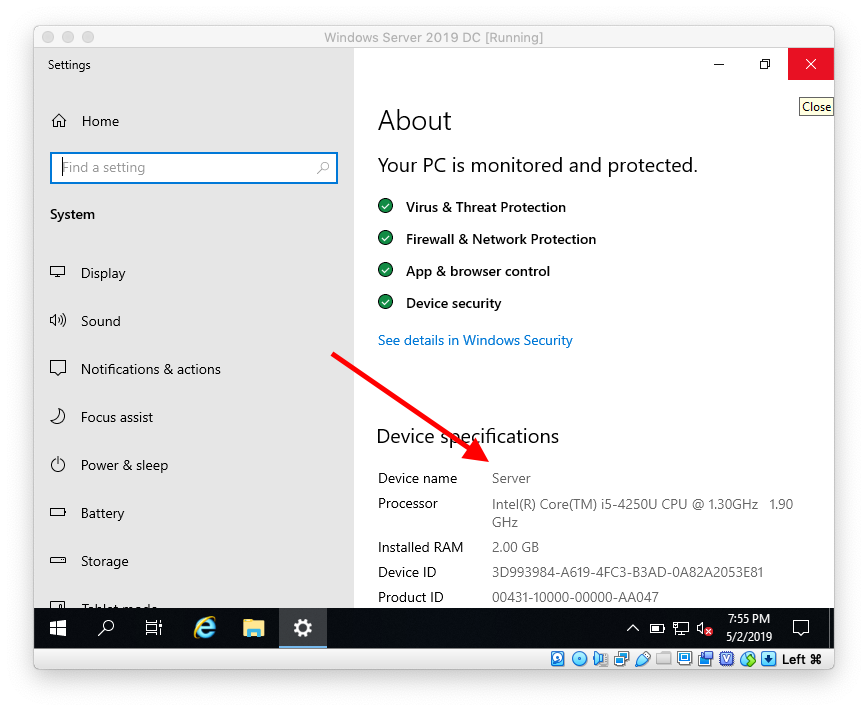Checking and Changing Your Windows 10 and Server 2019 Computer Name in PowerShell and GUI
In our previous blog post we installed the VirtualBox guest additions:
https://eyeteahero.blogspot.com/2019/05/install-virtualbox-guest-additions-in.html
It is important to change your computer or server's host name as that is what is used to easily identify the computer or server and later on when we join the server to the domain that name will be added as a DNS entry automatically so it's IP address will correlate to it's host name.
Host names are used instead of IP addresses because they are easy to remember. Imagine typing Google's never ending changing IP addresses into your URL bar instead of simply typing google.com. Or having to remember the phone number of every contact in your phone instead of just tapping on their name in your contact list. This is why computer names are so important.
Click the Start Menu, type PowerShell then click Windows PowerShell
To see the current name type
You will see a message telling you to reboot your computer for the changes to take effect. To reboot now type:

To confirm the change took effect after the reboot open PowerShell again and type:
https://eyeteahero.blogspot.com/2019/05/install-virtualbox-guest-additions-in.html
It is important to change your computer or server's host name as that is what is used to easily identify the computer or server and later on when we join the server to the domain that name will be added as a DNS entry automatically so it's IP address will correlate to it's host name.
Host names are used instead of IP addresses because they are easy to remember. Imagine typing Google's never ending changing IP addresses into your URL bar instead of simply typing google.com. Or having to remember the phone number of every contact in your phone instead of just tapping on their name in your contact list. This is why computer names are so important.
Check and change your Windows 10 computer or Server 2019 server host name in either PowerShell or through the GUI.
PowerShell
Click the Start Menu, type PowerShell then click Windows PowerShell
To see the current name type
- hostname
You will see a message telling you to reboot your computer for the changes to take effect. To reboot now type:
- shutdown -r -f -t 0

To confirm the change took effect after the reboot open PowerShell again and type:
- hostname
The computer's name has been changed
To change the computer name from the graphical user interface right click the Start Menu and choose System
In the About section on the right click Rename Computer
Here you can see the current name. Type the new name in the text box and click Next
Click Restart Now then click Continue if prompted
After the computer reboots confirm the new computer name by right clicking the Start Menu then clicking System and checking Device Name
Now that we've changed the computer name let's move on to an even more important step and that is assigning our new server an IP address:
https://eyeteahero.blogspot.com/2019/05/checking-and-changing-your-ip-address.html
Additional resources:
https://eyeteahero.blogspot.com/2019/05/checking-and-changing-your-ip-address.html
Additional resources: